


by Daniel Marschall, 23 October 2015, last update 27 September 2021



|
This modded driver is designed for the Medion P82012 MD 85637 tablet (ALDI), AIPTEK Slim Tablet 600U (Lidl 2007), and CD-R King WCK-C121-HT 12.1 tablet and will make the tablet work under the new versions of Windows again. |
Problembeschreibung: Sie besitzen ein Grafiktablett mit der Artikelbezeichnung Medion P82012 MD 85637, AIPTEK Slim Tablet 600U oder CD-R King WCK-C121-HT 12.1, das unter Windows 8, 8.1 oder Windows 10 nicht funktioniert. |
|
The original producer seems to be Waltop, and the tablet is branded as:
|
Der Original-Hersteller scheint Waltop zu sein, und das Tablet wurde vermarktet unter folgenden Namen:
|
|
You will recognize the malfunction of your currently installed driver if the Photoshop shape dynamics do not work, and if the MacroKeyManager icon doesn't turn to white after you connected the tablet to the computer. |
In Photoshop funktioniert die Pinseldynamik nicht (sie ist allerdings eingeschaltet). Beim Einstecken des Tablets in den Computer wird der "MacroKeyManager" in der Taskleiste nicht weiß, sondern bleibt grau. Außerdem erscheint das Icon in der Systemsteuerung nicht. |
>>> Download the patched driver here <<<
|
Please plug-in the tablet first, and then run the setup of the patched driver. Do not install the original driver, since it won't work. Please note that you need to first plug-in the tablet and then start Photoshop, otherwise the brush dynamics won't work (at least they won't work in Photoshop 7). |
Bitte stecken Sie das Tablet ein und starten dann die Installation des gepatchten Treibers. Installieren Sie nicht dne Originaltreiber, da dieser nicht funktionieren wird. Bitte beachten Sie, dass Sie zuerst das Tablet einstecken und dann Photoshop starten, ansonsten wird die Pinseldynamik nicht funktionieren (dies ist zumindet in Photoshop 7 der Fall). |
|
|
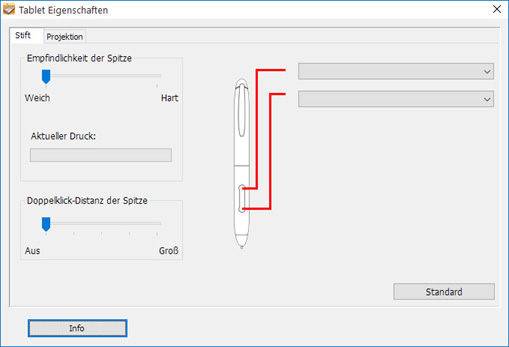
|
You should install this registry patch to show the control panel app in the control panel category view (this is also recommended for Windows XP, Windows Vista and Windows 7 users!): After this, you will find the control panel app in the category "Hardware and Sound" (but only if the tablet is plugged in). In Windows 10, you have to use the classic control panel. Alternative possibility (also works with disconnected tablet):
|
Sie sollten folgenden Registry-Patch installieren (siehe Hinweis), um das Systemsteuerungs-Icon in der Kategorieansicht zu sehen. Anschließend finden Sie den Einstellungsdialog in der Systemsteuerung (In Windows 10 die Alte Systemsteuerung) unter "Pen Pad", allerdings nur wenn das Tablet eingesteckt ist. In der Kategorieansicht ist der Eintrag unter der Kategorie "Hardware und Sound" zu finden. Alternative Möglichkeit (funktioniert auch, wenn das Tablet nicht eingesteckt ist):
|
Following files were copied from the Waltop 2013 driver package (not designed and not working for the Medion tablet) into the latest 2011 driver package. These changes make the tablet driver compatible with Windows 10!
Additionally, following Registry information will be added, so that the control panel entry will be visible in the category view of the control panel.
Windows Registry Editor Version 5.00 [HKEY_LOCAL_MACHINE\SOFTWARE\Microsoft\Windows\CurrentVersion\Control Panel\Extended Properties\System.ControlPanel.Category] "%SystemRoot%\\System32\\tablet.cpl"=dword:00000002
To automatically install this registry information, and run Setup, the executable SetupLauncher.exe was created. It will be started by the WinRAR SFX.
Note that the control panel icon is only shown if the tablet is connected to the computer. This is the default behavior of the original driver, too. Without connected tablet, you also can't open tablet.cpl manually.
If you want to open it anyway, you can open Control Panel_Betteryless.exe. If you want to have it permantly in your control panel, you can do following fix:
1. Delete tablet.cpl
2. Stop MacroKeyManager
3. Using an hex editor, change "control.exe TABLET.CPL" to "contro~1.exe", and fill the rest with 00h. (Obviously, there was not enough space to write "Control Panel_Betteryless.exe".)
4. Start MacroKeyManager.
5. Register "Control Panel_Betteryless.exe" as control panel application, using following registry patch:
Windows Registry Editor Version 5.00
[HKEY_LOCAL_MACHINE\SOFTWARE\Microsoft\Windows\CurrentVersion\Explorer\ControlPanel\NameSpace\{d175246d-163d-4381-837e-872ad15385e1}]
@="Grafiktablett-Einstellungen"
[HKEY_CLASSES_ROOT\CLSID\{d175246d-163d-4381-837e-872ad15385e1}]
@="Grafiktablett-Einstellungen"
"System.ControlPanel.Category"="2"
[HKEY_CLASSES_ROOT\CLSID\{d175246d-163d-4381-837e-872ad15385e1}\DefaultIcon]
@="\"%SystemRoot%\\System32\\Control Panel_betteryless.exe\""
[HKEY_CLASSES_ROOT\CLSID\{d175246d-163d-4381-837e-872ad15385e1}\Shell]
[HKEY_CLASSES_ROOT\CLSID\{d175246d-163d-4381-837e-872ad15385e1}\Shell\Open]
[HKEY_CLASSES_ROOT\CLSID\{d175246d-163d-4381-837e-872ad15385e1}\Shell\Open\Command]
@=hex(2):22,00,25,00,53,00,79,00,73,00,74,00,65,00,6d,00,52,00,6f,00,6f,00,74,\
00,25,00,5c,00,53,00,79,00,73,00,74,00,65,00,6d,00,33,00,32,00,5c,00,43,00,\
6f,00,6e,00,74,00,72,00,6f,00,6c,00,20,00,50,00,61,00,6e,00,65,00,6c,00,5f,\
00,62,00,65,00,74,00,74,00,65,00,72,00,79,00,6c,00,65,00,73,00,73,00,2e,00,\
65,00,78,00,65,00,22,00,00,00
At the moment the control panel app will be called "Grafiktablett-Einstellungen". You can change this string by modifying the entry in the registry patch above.